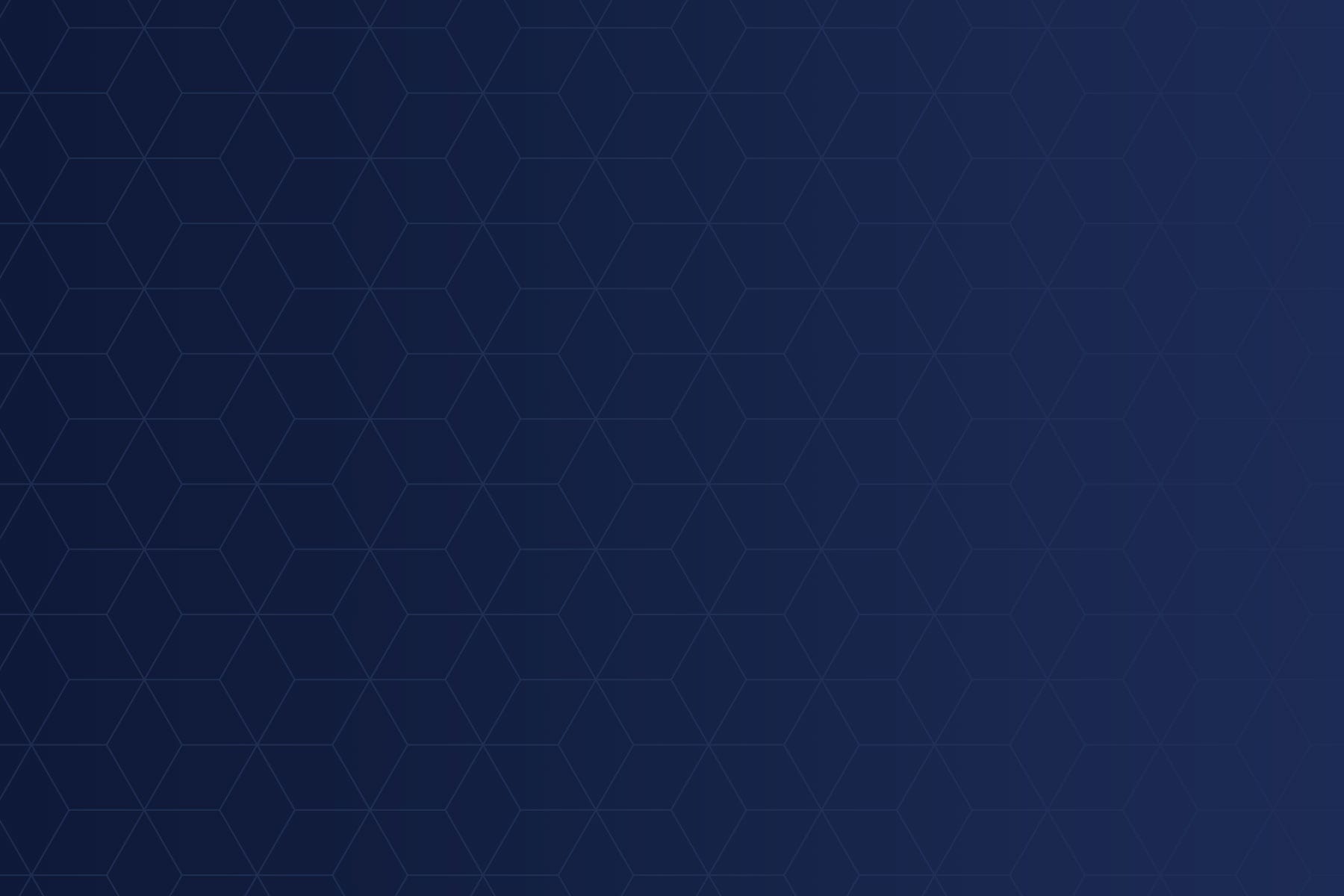
VelociDoc® Tracking Board Feature Review
April 03, 2017
One of the biggest changes coming in the 17.2 release of VelociDoc is the modernization of the tracking board. Now, this is a really cool feature because we have taken the core functionality of the tracking board that our clinic users are familiar with and know and love, and we have enhanced that workflow in a way that allows your clinics to present the information in a way that makes the most sense for your workflow.
Now, the way that we do this is by taking the various sections that you’re familiar with in the tracking board, and whereas in the prior versions, everything was fairly static and you were able to resize some sections and give more real estate to the room patients or give more real estate to the waiting room. You weren’t really able to make a whole lot of significant changes. For example, if I wanted to view the waiting room and the room patients side by side in a fashion that takes up more of the screen – for example, on a tracking board in the backroom for the MA’s to manage the patient workflow – I wasn’t really able to do that. However, with the release of 17.2, I will be able to make those kinds of changes and it’s very easy.
So let’s say I do want to do that. I want to give the waiting room more real estate. Well, I can now actually take this window and drag it around the screen and lock it into various positions. So let’s say I do want to do this side by side. I can go ahead and put this here, and I can even shrink the bottom to give it more real estate. And now I can see all of my exam rooms and my waiting room side by side. So even if I get backed up and I have a ton of patients in the clinic waiting to be seen, I don’t have to have my MA’s going to a computer and scrolling through the waiting room list. I’ll actually be able to present everything in a fashion that allows that visibility to be very clear on a tracking board.
Now, let’s say I want my tracking board to be focused entirely on the room patients and we don’t need to see the waiting room. I can go ahead and tab these, and now I don’t lose any information, but I’ve suddenly made a much cleaner presentation on the screen in terms of focusing on the information I want. Now, I could actually do that with all of these windows – so my discharge patients and my out-of-clinic – which I will touch on in just one moment because that’s another new feature that we added that’s pretty cool. And now my screen is able to display in big, bold, beautiful fashion the information that I want from each tab without having to share the real estate at all.
Now, let me circle back and talk about the out-of-clinic for just a moment. So, more and more, our clients have been asking us for a way to help them track their appointments in a more streamline fashion. To assist with that, we’ve added the out-of-clinic tab to the VelociDoc tracking board. So if you have a patient that has made a walk-in appointment via ZipPASS, or our e-checkin, then those patients who have not yet arrived in the clinic – so they’re not in the waiting room – are going to be presented in the out-of-clinic tab in VelociDoc, so that your back-of-the-house staff can still anticipate their arrival if you present the information in the proper fashion. Now I can see the balance between who’s in my clinic and the waiting room, waiting to be triaged, who’s out-of-clinic and has an appointment and will be arriving, and who’s in my exam rooms. Let’s go ahead and room Andrew here. Now this gives me a one-stop shop that will let me manage my clinic workflow and my patient workflow in a much more streamline fashion.
And, last but not least, just to show you that functionality still exists here, if I take Andrew and I go ahead and discharge him, then, just as the workflow worked in the past, he’ll pop down to the discharged patients section.
So, as we’ve been going through this training exercise, I’d messed around with the layout of the tracking board quite a bit. Well if I wanted to go ahead and set things back to the system defaults, I have a very quick way of doing that. I can just right-click on any of the tabs, select “reset tracking board layout”, and everything will go back to the clinic defaults, which gives me visibility into my room patients, my waiting room, my discharged patients, and my out-of-clinic.
We hope you guys enjoy the new tracking board as much as we do, and we look forward to rolling out even more features to help your clinic efficiency.
Join over 20,000 healthcare professionals who receive our monthly newsletter.